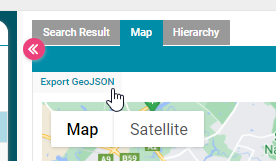Exporting GeoJSON Data
Objective: Gain an understanding of how to export spatial data from search profiles in the GeoJSON format.
If a saved search profile contains spatial data, it is possible to generate an export of that spatial data in the GeoJSON format.
There are two methods to do this, from the Dashboard or from the Fields and Filter tab.
To export from Dashboard, first load the advanced search profile:
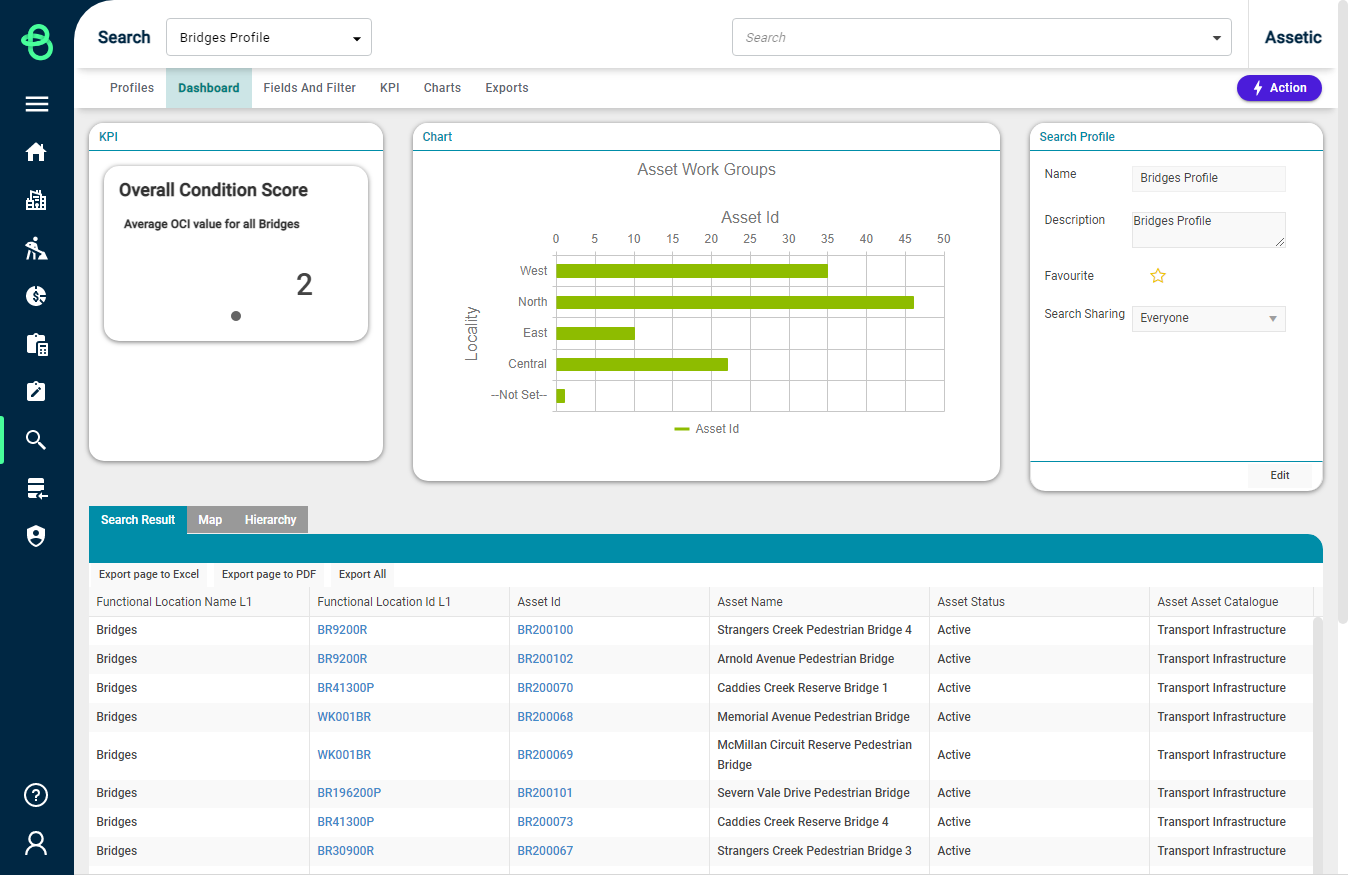
Next, select the 'Map' tab:
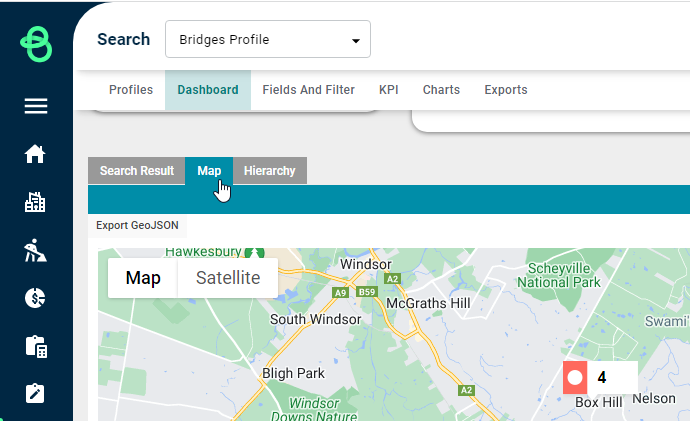
This will display the search results which contain spatial information on the map. From here, the 'Export GeoJSON' button can be used:
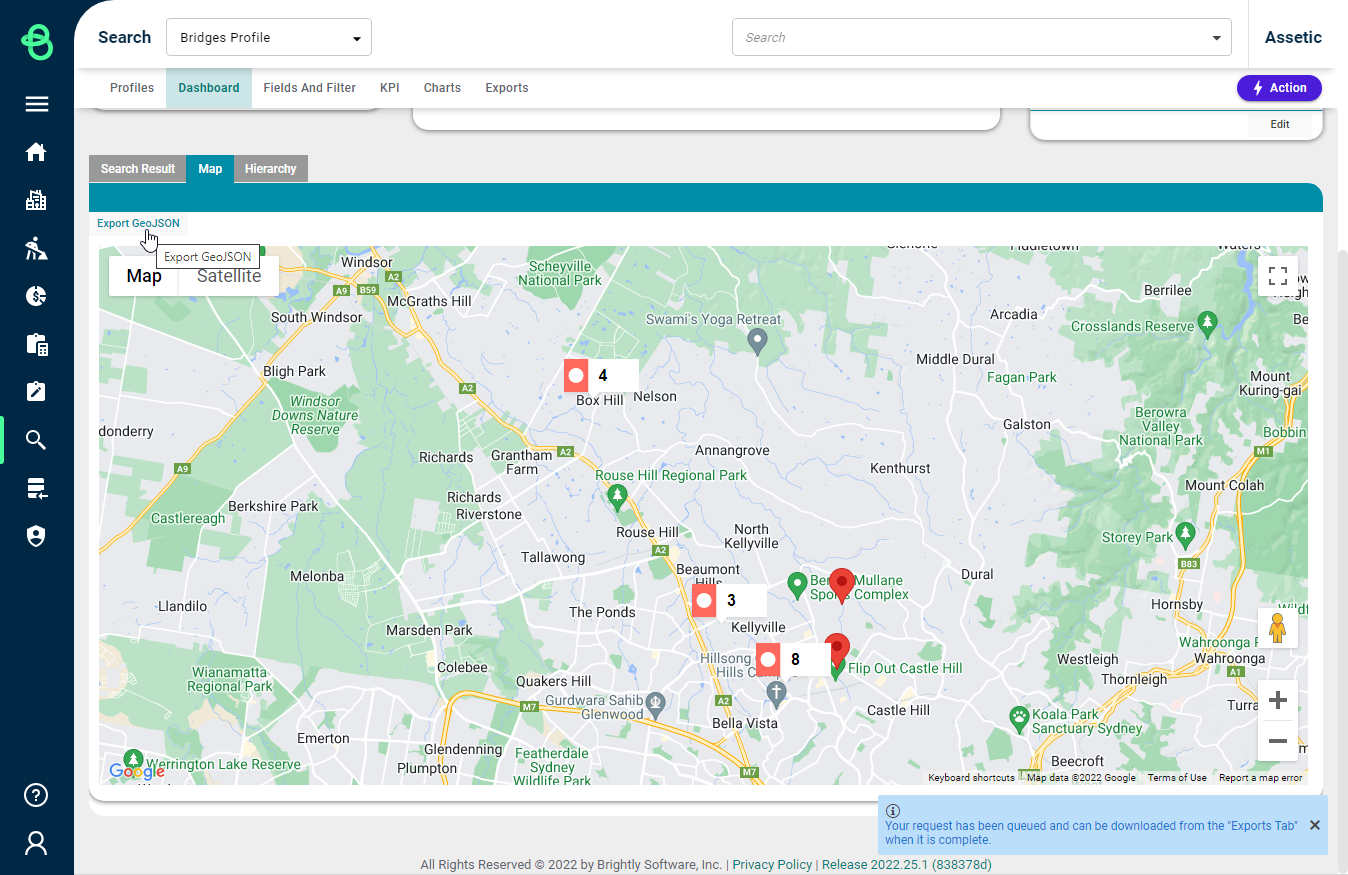
A confirmation message is displayed, and the request is processed as a background job. Click the "Exports" tab to view all exports that have occurred for your current search Profile:
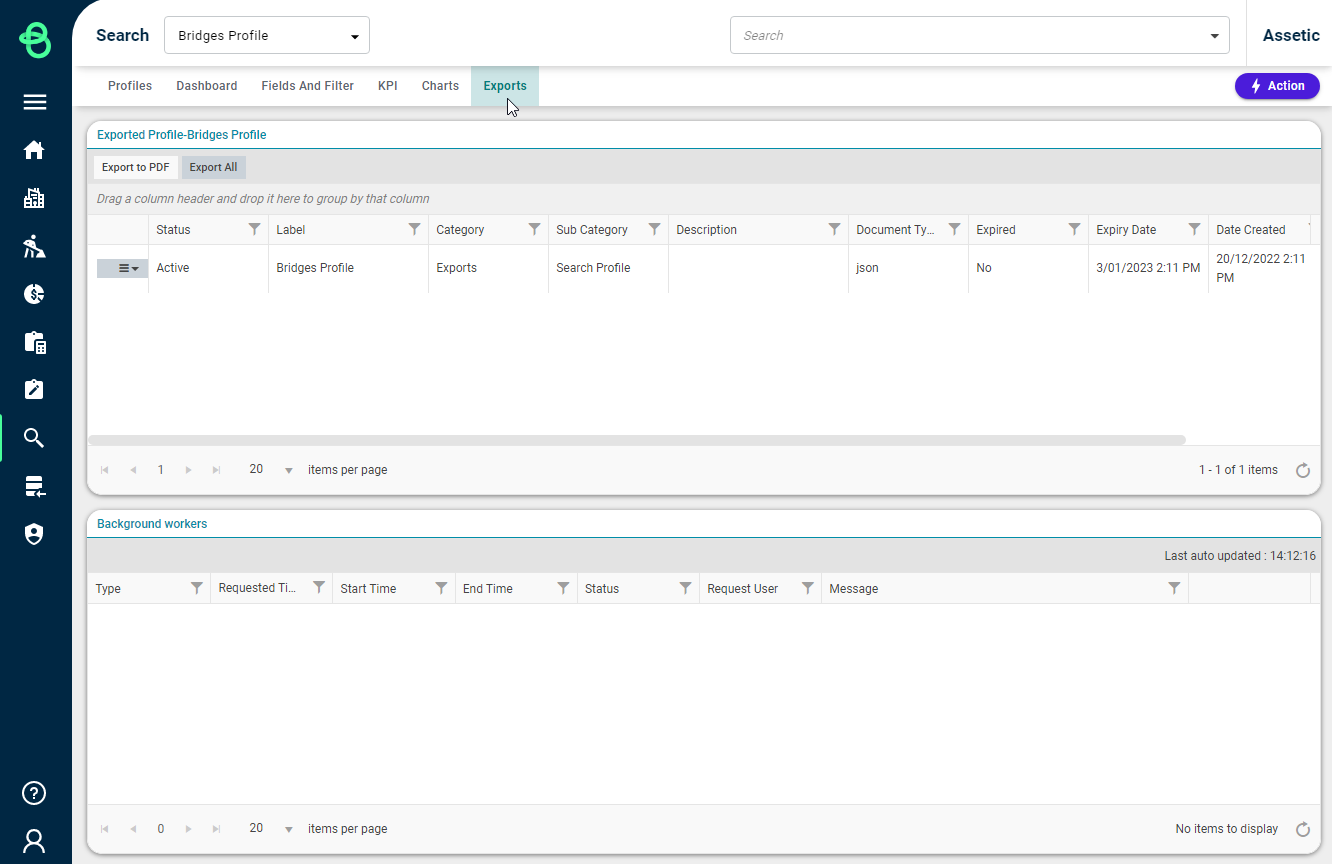
All completed export requests, including details about any in-progress exports, will be displayed. Expand the action menu to download or delete any completed exports:
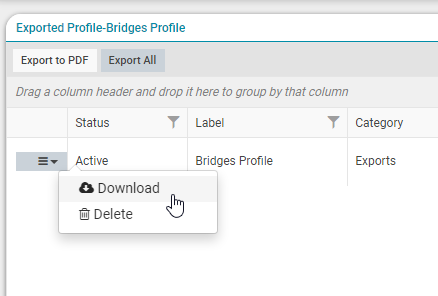
Alternatively, a Search Profile can be exported from map view in the 'Fields and Filter' tab.
Navigate to the 'Fields and Filter' tab.

Select Map view in the Search Results pane
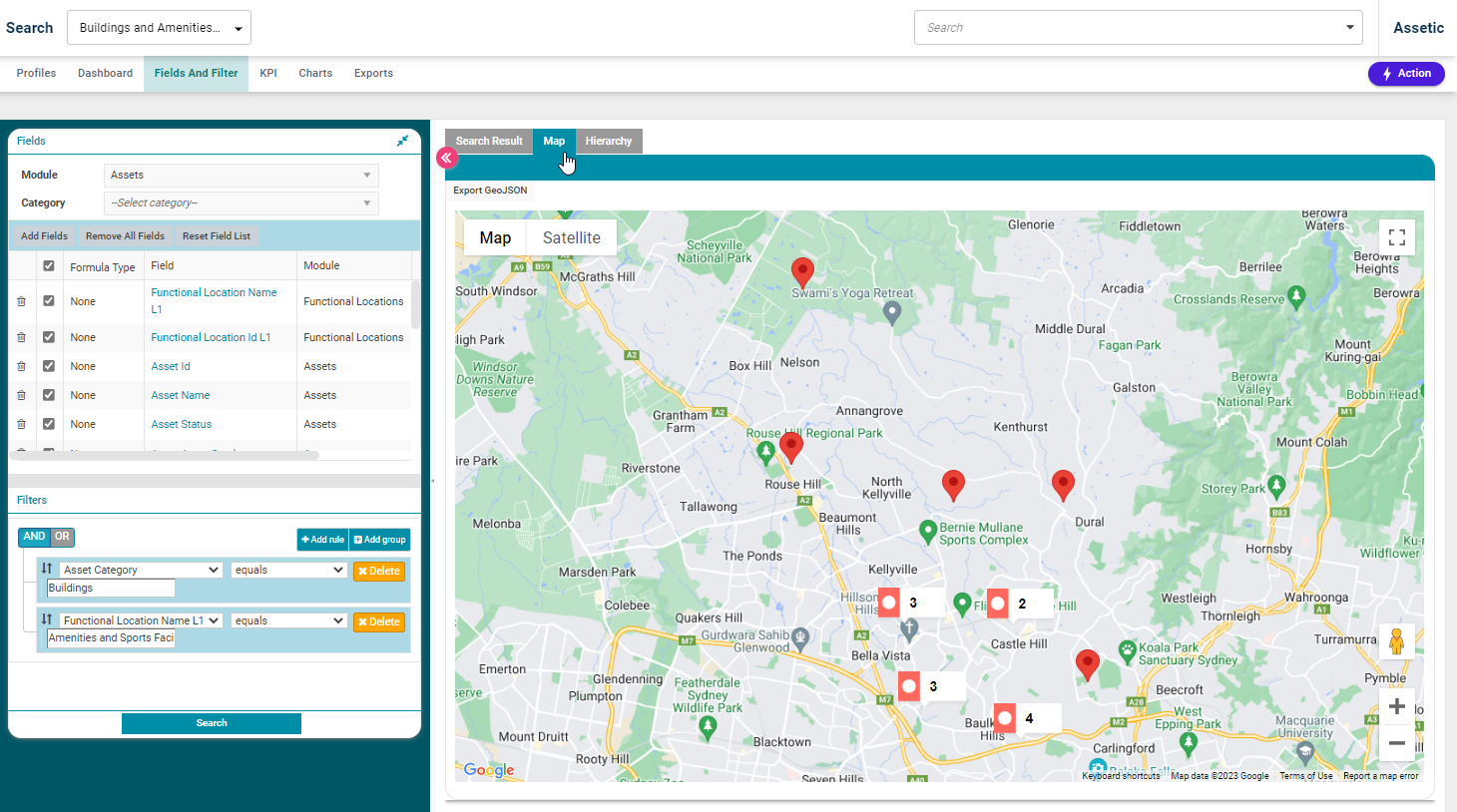
The 'Export GeoJSON' button is found in the top left of the map window.